eclipse怎么设置字体大小 eclipse字体大小设置教程
更新日期:2023-04-07 08:40:40
来源:互联网
对于eclipse软件每个人的使用习惯不同,有的用户想要重新设置eclipse的字体大小,那么eclipse怎么设置字体大小?我们需要展开appearance,找到colors and fonts中的basic的Text Font选项,然后点击Edit,选择你想要的字体即可。
eclipse字体大小设置教程
首先,打开eclipse,找到“window”--“preferences”,在左边的菜单栏中找到general,appearance在general展开后的第一行,点击展开appearance;

然后,找到“colors and fonts”,点击;
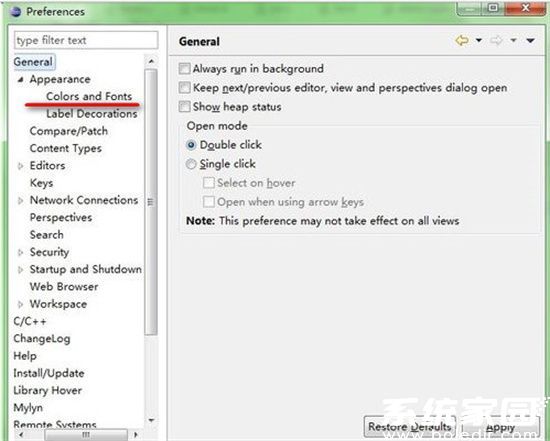
接着,看到右边字体一列有很多的选项,我们只需要修改basic里面的最下面有 Text Font 这个选项
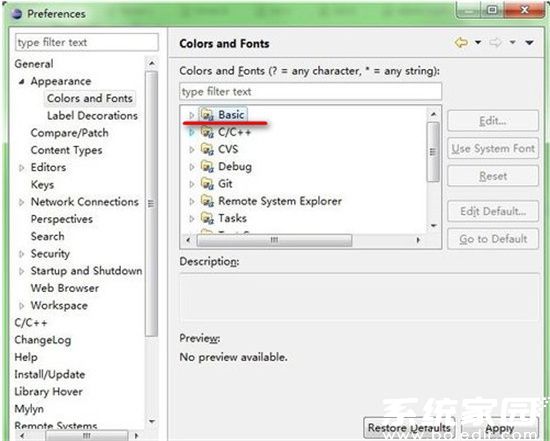
随后,点击展开Basic,点击最下面有Text Font选项,然后点击Edit。
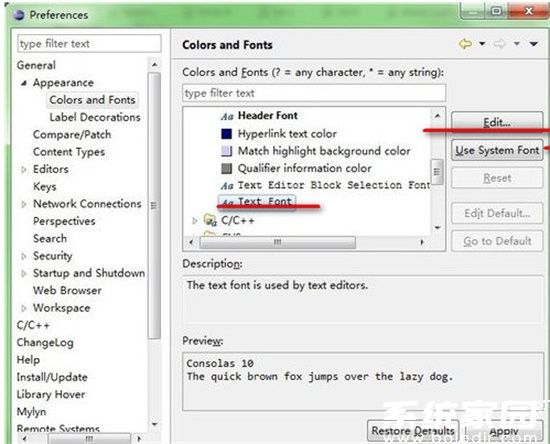
最后,选择你想要的字体。

以上就是eclipse字体大小设置教程,赶紧来看看吧。
常见问题
- 知乎小说免费阅读网站入口在哪 知乎小说免费阅读网站入口分享365443次
- 知乎搬运工网站最新入口在哪 知乎盐选文章搬运工网站入口分享218670次
- 知乎盐选小说免费网站推荐 知乎盐选免费阅读网站入口分享177210次
- 原神10个纠缠之缘兑换码永久有效 原神10个纠缠之缘兑换码2024最新分享96861次
- 羊了个羊在线玩入口 游戏羊了个羊链接在线玩入口70746次
- 在浙学网页版官网网址 在浙学官方网站入口66419次
- 王者荣耀成年账号退款教程是什么?王者荣耀成年账号可以退款吗?64796次
- 地铁跑酷兑换码2024永久有效 地铁跑酷兑换码最新202458573次
- paperpass免费查重入口58502次
- 蛋仔派对秒玩网址入口 蛋仔派对秒玩网址入口分享57701次

